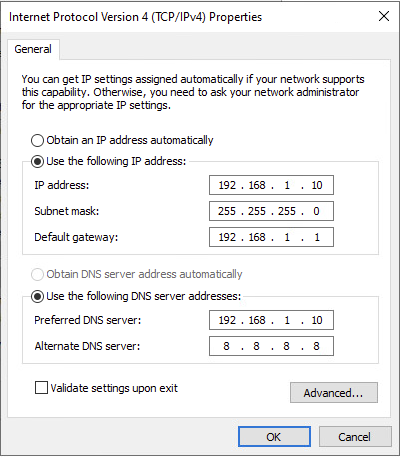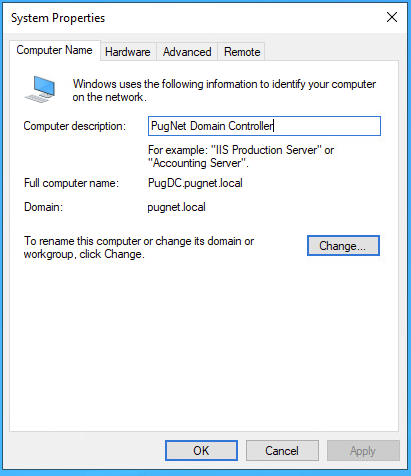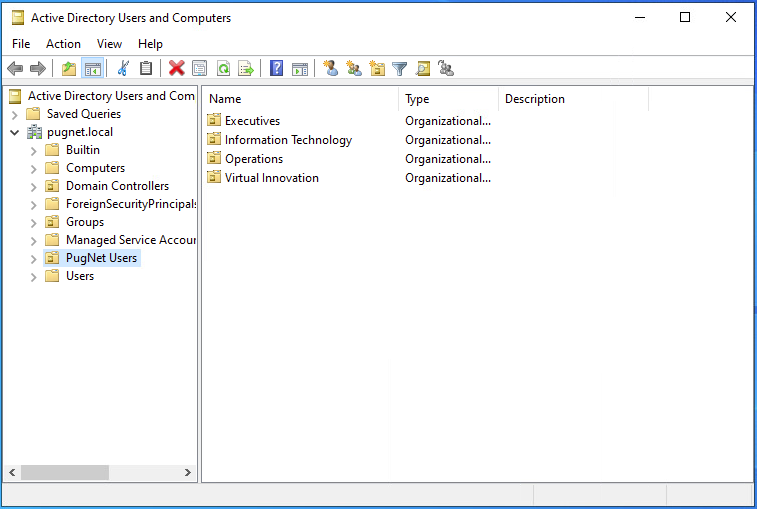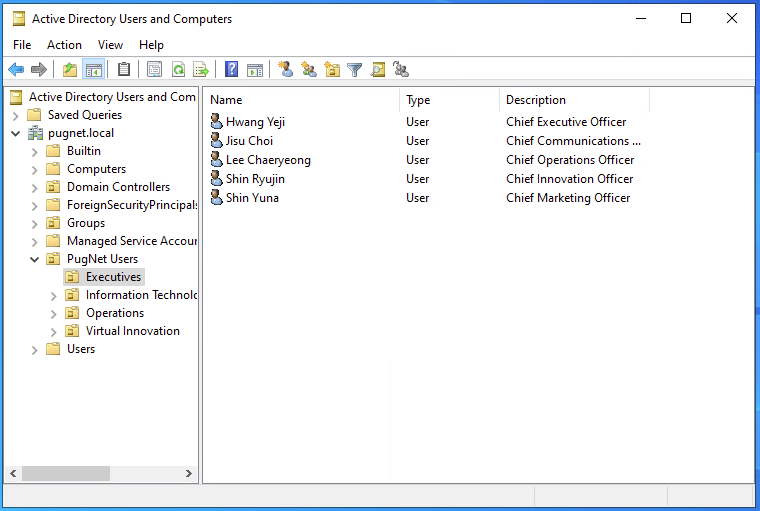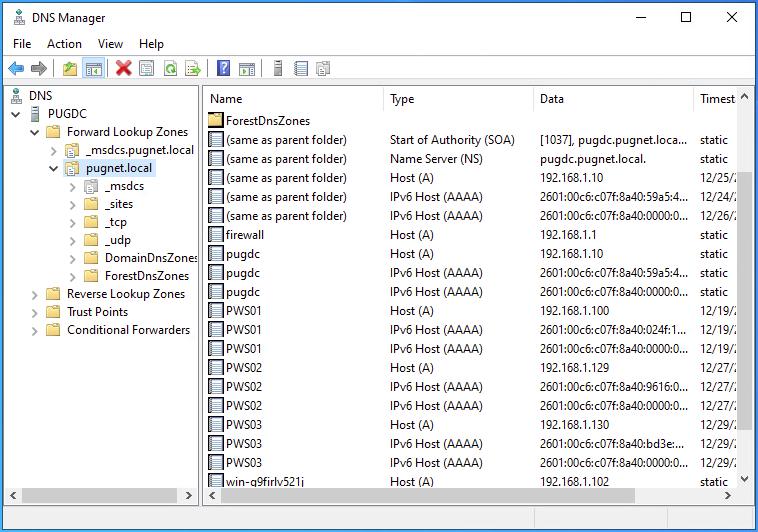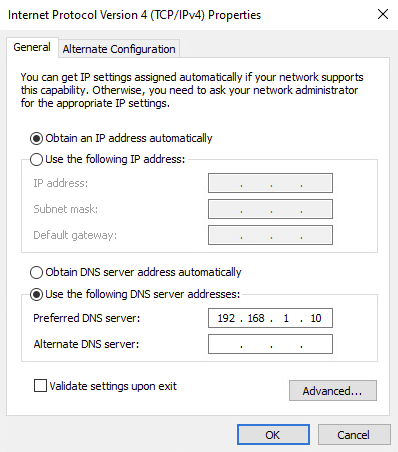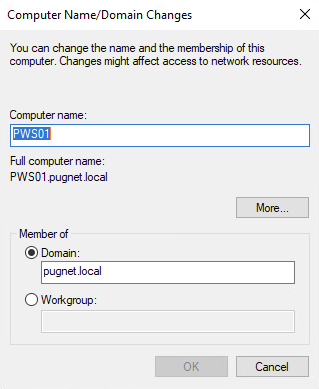Windows Server and Endpoints
This post will go over what I have done so far with the Windows Server and 3 endpoint devices. Currently I have 3 devices. Two are running Windows 10 and the other is running Windows 7.
As of this post, all that has been done is setting up a Domain Controller, DNS, and Active Directory groups and users. I do plan on doing Group Policy in the future.
Windows Server 2022
I will be using Windows Server 2022 as the Domain Controller to run Active Directory and handle DNS. Microsoft allows you to rearm the evaluation license 6 times for a total of 3 years.
Initial Configuration
I will skip the boring parts of the installation as it is pretty simple and straight forward.
The first thing I did was set up a static IP address for the server. I also set the primary DNS server to be itself as it will handle all DNS for the homelab.
Next thing to do is to change the host name. I set mine to be PugDC as my domain is called PugNet.
Roles and Features
Currently I’ve got 3 roles installed. I decided not include DHCP and let my pfSense firewall handle it.
- Active Directory Domain Services
- DNS
- File and Storage Services
Active Directory Domain Services
Setting up Active Directory was pretty easy. After promoting the server to a domain controller, you can follow the wizard to create a new forest and domain.
I created a couple of Organizational Units to separate fake company departments. For users and departments, I decided to use the names of my favorite music groups for fun. I attempted to correspond the different departments with the concepts of the groups.
Here is an example of the Executives Department. For executives, I used members of my favorite group and set their titles as what their roles are within the music group. This has also been done with the IT, Operations, and Virtual Innovation departments.
DNS
In the DNS Manager, I created a reverse lookup zone with 192.168.1. In forward lookup zones under my domain (pugnet.local), I created a new host for our pfSense firewall called “firewall”. Hosts that are added onto the domain, should automatically be added to this list as seen below.
Windows Hosts
Windows 10
Windows 10 is still the most used operating system as of November 2024. Because of this, I have decided to use two Windows 10 machine to act as workstations. Connecting Windows 11 machines to a domain is essentially the same process.
After the initial setup, the first thing to do is to change the machine’s DNS server to our domain controller. This will allow us to connect with pugnet.local.
Once the DNS server has been set to our Windows Server, we need to rename the workstation and connect it to the domain. It is best practice to have some sort of outline for naming machines. I will be using PWS## for network. PWS meaning Pug WorkStation. To connect it to the domain, click the “Domain” option and enter in the domain. If everything is setup correctly, you will have to enter in an administrator’s credentials. It should look like this:
Windows 7
Windows 7 is the same process. Change the DNS server, rename the machine, and join the domain.